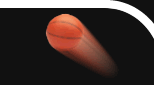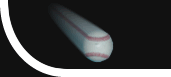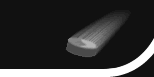|
|
 |
How Purchasing Works
Below is information on how the purchase process works, for more detail see this FAQ and the Purchasing section of the FAQs.
STEP 1: Install and try the scoreboard
Before purchasing, you should install and try the scoreboard on the computer that you will be using it on. Verify that the scoreboard appears and works as expected.
We recommend that you always download and install the latest version of the scoreboard. The latest version is available on the scoreboard's product page, which you can get to from the scoreboards page.
Purchasing only removes the trial notice that appears every few minutes. It does NOT add functionality, remove our website address from the scoreboard, or otherwise make the scoreboard appear/behave differently. If you are having trouble with a scoreboard, please consult the scoreboard help (by pressing the 'F1' key from within the scoreboard), check our frequently asked questions, or contact us.
STEP 2: Find your serial number
|
When purchasing, you must provide a serial number. To get the serial number, start the scoreboard that you will be purchasing on the computer that you will be using it on and click on Purchase Information.
- If you are purchasing a Lifetime with Portable USB Key license or One (1) Year with Portable USB Key license, once your purchase is complete you will receive a password to run the scoreboard uninterrupted on a single computer until you receive the portable USB key. The password will only work for the computer that you got the serial number from.
- If you are purchasing a One (1) Month Single Computer license, once your purchase is complete you will receive a password to run the scoreboard uninterrupted on a single computer for the length of your purchase. The password will only work for the computer that you got the serial number from.
In summary, to use the scoreboard uninterrupted on computer A, you must provide the serial number from the scoreboard running on computer A. If you provide the serial number from the scoreboard running on computer B, the password you receive will NOT allow you to use the scoreboard uninterrupted on computer A.
|
 |
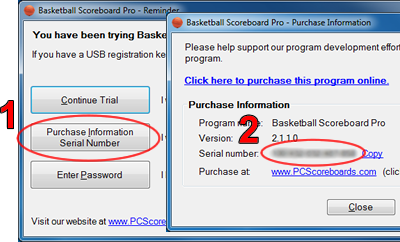 |
STEP 3: Purchase using your serial number
|
Once you have the correct serial number, you can purchase using one of the methods at the bottom of the purchase page.
Important notes for purchasing online:
- Make sure that the email address you provide during payment is correct. We will send your registration password to this email address. If paying with PayPal, this is the email address you enter on PayPal or have on file with PayPal.
- If your purchase includes a portable USB key, make sure that the shipping address you provide during payment is correct. We will mail your portable USB key to this address. If paying with PayPal, this is the shipping address you enter on PayPal or have on file with PayPal (displayed during checkout).
- We recommend instant payment methods such as credit cards, debit cards, and instant transfers, as they allow you to get your registration password immediately after payment. If you use a slower method, such as an eCheck, you will receive your registration password once payment clears, typically in 3-5 days.
|
 |
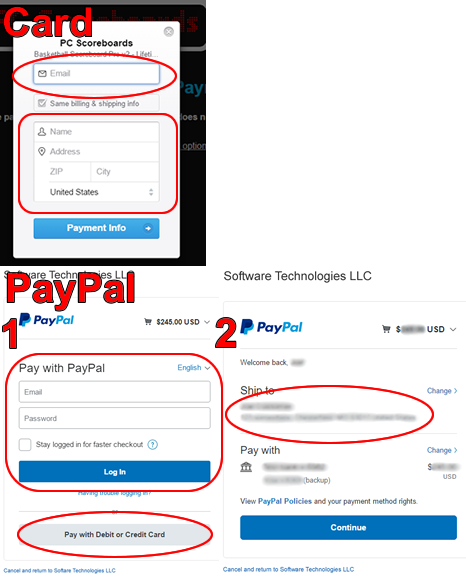 |
STEP 4: Get your registration password
|
Once your purchase is complete and has cleared, you will receive a password to run the scoreboard uninterrupted on a single computer.
- If you use an instant payment method, you will find this password on the purchase completed page of our website that you see immediately after you complete your payment. You will also get a copy of this password sent to your email address that you provided during payment.
- If you use a payment method that takes time to clear (for example, an eCheck), then once the payment clears (typically 3-5 days), you will get a copy of this password sent to your email address that you provided during payment.
|
 |
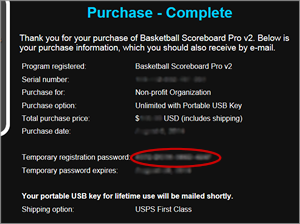 |
STEP 5: Enter your registration password
|
Once you have your registration password, you need to enter it into the scoreboard. To do this, start the scoreboard on the same computer you used in Step 2 and click Enter Password. Then enter your registration password and click Register.
Once successful, you will be able to use the scoreboard uninterrupted up through the password's expiration date, which will be displayed on the Reminder screen.
|
 |
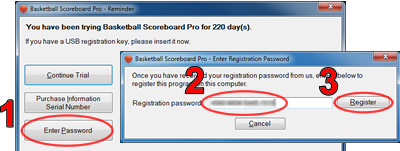 |
STEP 6: Use your portable USB key (only applies to purchases that include the portable USB key)
|
The portable USB key that you receive by mail allows you to use the scoreboard uninterrupted on any one computer at a time as long as the USB key is connected to the computer. Simply plug the USB key into any available USB port on the computer and the scoreboard will run without interruption on that computer. The USB key supports the standard USB type-A port as well as USB type-C port.
|
 |
 |
|
 |

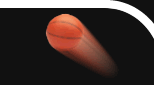

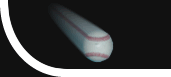
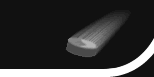


 +1 314 266-7210 (10am - 11pm Central US)
|
support@pcscoreboards.com
|
+1 314 266-7210 (10am - 11pm Central US)
|
support@pcscoreboards.com
|

 |
More Contact Options
|
More Contact Options