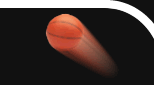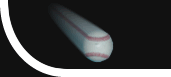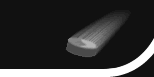|
|
 |
Web Remote Setup / Troubleshooting
The Web Remote feature allows you to control basic scoring and timing from most any device that has a web browser. This includes most iPads, tablets, iPhones, Chromebooks, laptops, smartphones, and netbooks.
General Information
The scoreboard application must run on a Windows computer. The Web Remote feature allows you to control the scoreboard from a remote device, but is not a substitute for the scoreboard running on the Windows computer. Just like a TV remote is used to control your TV, the Web Remote is used to control the scoreboard running on the Windows computer.
Web Remote allows you to control basic scoring and timing, but is not intended to configure game or scoreboard setup. To configure game and scoreboard settings you must use the Windows computer that is running the scoreboard.
Basic Usage
- Open Options (press the 'F2' key)
- Click on the 'Web Remote' tab.
- Click the 'Start' button.
- Note: once you click 'Start' your firewall may prompt you to allow access or you may need to configure your firewall to allow access.
- Once the Web Remote has been started, it will display details for how to access the Web Remote from another device. This will include one or more URLs (web addresses) and login credentials (only required if you configure the Web Remote to require them).
- Note: both the Windows computer that is running the scoreboard and the device you will be using to access the Web Remote need to be on the same local network. If they are not on the same local network they will not connect.
- Note: the Web Remote feature does not need or use an Internet connection. Your local network does not need to be connected to the Internet to use the Web Remote feature.
- On the device you will be using to access the Web Remote:
- Open a web browser.
- Navigate to one of the URLs (web addresses) listed on the Web Remote configuration.
- In many cases the 1st URL (web address) may not connect so you may have to use one of the other URLs (web addresses) that includes an IP address and port.
Troubleshooting
If you have trouble accessing the Web Remote page in your web browser, please see this FAQ for a complete troubleshooting guide.
|
 |

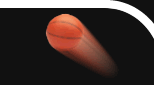

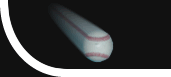
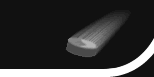


 +1 314 266-7210 (10am - 11pm Central US)
|
support@pcscoreboards.com
|
+1 314 266-7210 (10am - 11pm Central US)
|
support@pcscoreboards.com
|

 |
More Contact Options
|
More Contact Options